If you have been wondering how some bloggers pictures are bigger then your own, then I can show you an easy way to do it! Most don't know about this and its very simple to do! Nothing fancy here!!
Go to your Settings tab:
Scroll down to your Global Settings:
Click the Updated editor button in Select post editor.
Save your settings.
Now when you go to post your pictures, it will be so much easier.
Once you get the photo in the post, you just have to put the cursor on top of it and all your options for size are right there!
You can choose Small...Medium...Large...
X-Large...Left...Center....Right....Remove!!
Try it...if you don't like it you can go back and switch to the old editor.
Super simple!! Now your pictures can be any size you want!!
Wednesday, May 5, 2010
Subscribe to:
Post Comments (Atom)





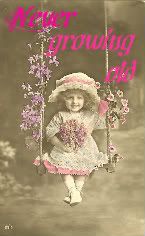




WHEWHOO! Thanks for telling me that! I have two blogs, one personal, and one for work: http://www.eheizerphotography.com The personal one is fine, but the work one randomly changed up a few months back and I could no longer size the images in the post- in the old editor, you can stretch the images down or up by hand- custom setting your own size- rather than in the new editor, where you have just the choices of small, medium, large, ex-large. This has totally driven me nuts because I can't arrange the pictures how I want to for my work blog and I had no idea why it changed! Well, apparently that was because blogger gave me the new editor for some reason! So now I took it back to the old editor. YAY! WHEWHOO! I am so stoked right now! Thanks!
ReplyDeleteGreat!!!! Glad to help Emily! It always drives me nuts when I can't figure out something either!
ReplyDeleteI just want mine to show up on the Blogger Dashboard on Blogs I'm Following. So when my followers are flipping through, they see a photo that draws them. I cannot figure out how to get mine to show. Any thoughts?
ReplyDeleteThanks so much for that tip - I have (like most things to do with blogger!) been trying to figure out how to get my photos looking right in my posts for ages, now I know! I am going to do this RIGHT NOW!!
ReplyDeleteI left you an award HERE!
ReplyDeleteI guess I never paid much attention to that little bar when it popped up. Super easy...thanks for the tip!!!
ReplyDelete